 TimeTable Viewer 1.3
TimeTable Viewer 1.3
Copyright(c)2001 by Hiroaki Sengoku
sengoku@gcd.org
TimeTable Viewer is a palmware to look up timetables of trains and buses. It runs on PalmOS 3.0 and later, such as PalmIII, PalmIIIx, PalmV, etc.
TimeTable Viewer became free (GPL) since Aug 1, 2001.
Download, Sample timetable data, How to use, Mailing List
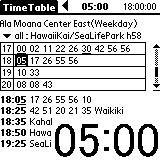
TimeTable Viewer displays timetables stored in MemoPad that is the standard application of the Palm. So, you can easily make/modify timetables using your MemoPad.
Japanese characters (you know kanji ?) are displayed in the screen shots on this page, but it simply because Japanese character is used in the timetable data stored in MemoPad. If you use only English to define your timetable, only English characters are displayed, so don't worry.
Although Each record of MemoPad is limited within 4k byte, you can split a large timetable into several records.
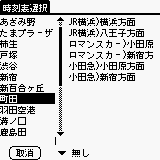
You can categorize timetables by stations or lines, and quickly search among many timetables. Timetables can be stored in the proprietary database as well as the MemoPad. You can put almost all timetables into the database to shorten the time of HotSync. Furthermore you can prevent yourself from modifying timetables by mistake.
You can register 8 timetables into the pull down menu. You can pickup them by hardware buttons, Graffiti, and of course, short cut.
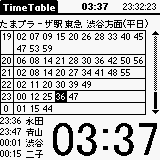
TimeTable Viewer display the countdown for the next train in a large font. If you don't need the large countdown, tap it to turn off, then only normal sized countdown is displayed.
The next train is not always the one you ride, because it won't be long before the train leaves, or the train does not go to your destination. So, you can tap the train you want to ride, and the countdown for the tapped train is displayed in a large font. The countdown in a normal font is always for the next train.
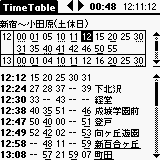
The list of stations and arrival time for at most 8 trains can be displayed with the display of the timetable.
The border on the screen between the timetable and the note or the arrival time can be movable. Make the timetable part to be large when you want to pay attention to the timetable, and make the part to be small when you lookup the note or the arrival time.
Tap a transfer station to switch to the timetable of the station. The clock stop at the transfer time, and the next train since then is selected.
You can set an alarm n minutes before the departure time. You can also adjust the alarm time.
TimeTable Viewer can display the detailed note for each train, such as the destination and the type of the train,
A lot more data are registered in the Japanese page.
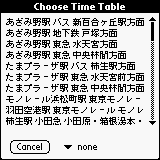
Launch TimeTable Viewer as a normal palmware, a list of timetables is displayed. Choose a timetable by tapping. You can register the timetable you just chose into the File menu of the timetable screen (described later), if you choose ``item 1'' - ``item 8'' using pop up menu at the bottom of the screen.
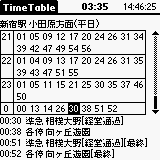
Tap the name of a timetable in the choosing screen, the timetable screen is displayed. The countdown for the next train is shown at the top center, and current time at the top right corner. The next line is the name of the timetable, and the timetable itself follows.
In the table, the next train is inverted, and notes of the train and the following trains are shown beneath the table. If you tap a train in the table, then it is inverted and notes are shown.
Tap and drag the notes area, it scrolls to show the notes of preceding or succeeding trains and corresponding train is inverted.
Tap somewhere else in the table, the next train is inverted.
The countdown for the inverted train is displayed beneath the table in a large font. To extinguish the countdown, tap it. Tap it again, the countdown appear again.
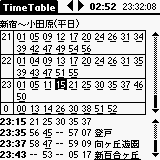
Tap the notes area, it is turned to the arrival time area. If you tap again, it's back to the notes area again. In the arrival time area, the list of stations and arrival time for at most 8 trains is shown.
Tap and drag the arrival time area, it scrolls vertically and horizontally. Vertically it shows succeeding stations, and horizontally it shows preceding and succeeding trains.
A transfer station is underlined, and tap it to switch to the timetable of the station. If several lines are available at the station, you can choose timetables using the triangle buttons at the top of the screen.
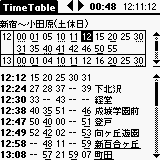
Tap the short horizontal bar at the right side, between the table and the notes/arrival time area, then split bar appear at the border. Drag the bar up or down to move the border.
Tap the string ``TimeTable'' at the top left corner, back to the choosing screen, or you can use the File menu (or short cut) instead.
The pull down menu in the timetable screen follows:
You can switch to the timetables registered to the File menu by inputing ``1''∼``8'' by Graffiti. You can also switch by the hardware buttons. Push ``Datebook'' button, then the timetable registered to the item 1 is shown, and push again, then the timetable 2 is shown. In a similar way, ``Address book'' for the timetable 3 and 4, ``To do'' for 5 and 6, ``MemoPad'' for 7 and 8. But 8 seconds (changeable, described later) passed since the last operation, the hardware buttons work as the original function.
You can configure following settings in the Display Preferences Dialog.
In the List Preferences Dialog,
In the Button Preferences Dialog,
I host the mailing list to announce and discuss everything about TimeTable Viewer. But in this mailing list, mainly Japanese is used. So, if you can read Japanese, please refer to the Japanese manual for the detail. If the number of users who can't read Japanese increased, I'll make the mailing list for English.
| #4461. | |
| https://www.gcd.org/sengoku/ | Hiroaki Sengoku <sengoku@gcd.org> |